STEP 1: Open graphicsgale. Click file and open. And open your saved spritesheet.png image.
{Helpful Hint} - Your most recent projects are saved under the FILE contents for faster acquiring. Click on FILE and look at the very bottom of it's contents your spritesheet...whatever you named it...should be down there.
STEP 2: When you open it up it will be it's normal size 100%, click on the MAGNIFICATION button and set it to 500% just so you can see it better.
STEP 3: Click on IMAGE at the top.
STEP 4: Click on MAKE ALPHA CHANNEL and it will bring this up. Just click OK.
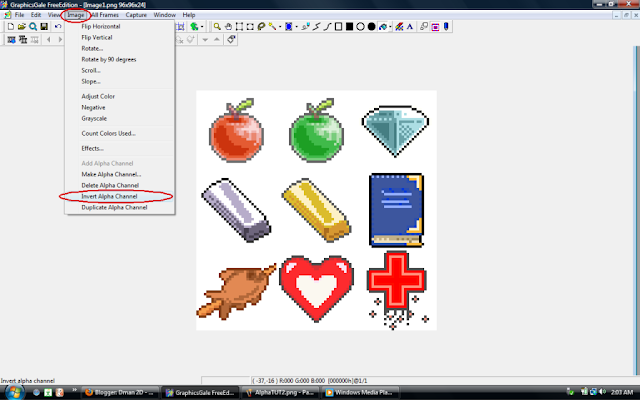
STEP 5: Click on IMAGE at the top again...Then click on INVERT ALPHA CHANNEL. This will make your whole image white but don't worry it's meant to be.
STEP 6: Click on the FLOOD FILL button.
STEP 7: Click on VIEW at the top beside of IMAGE and click on PALETTE. This will open your color palette. Now make sure you color is on black if it's not just click on the black square at the very top left.
STEP 8: Click somewhere on the image where there wouldn't be an object like the apple and it should look like this.
STEP 9: Click on IMAGE at the top and click INVERT ALPHA CHANNEL once again. Now go to FILE and SAVE AS. This will pull up the save properties. Near the bottom right there will be a WITH ALPHA CHANNEL option, check the checkbox and then save. And SHAZAM your spritesheet has alpha channel and is ready for a game as it is. :)










Awesome. Thanks!
ReplyDeleteTHANK YOU SO MUCH! I have looked at many comments and forums on other sites and a lot of people claim that GraphicsGale does not have transparent image option or the instructions they gave were not clear. Those people should look at this page! TOTALLY AWESOME WITH CLEAR INSTRUCTIONS THAT WORK! THANK YOU!!
ReplyDeleteWell thank you. If your needing help with anything else with the program just contact me or leave a comment. I will probably make more tutorials soon.
ReplyDeleteI really hope you do! Thank you for sharin this
ReplyDeleteThanks.
ReplyDeleteA.
Lot.
:)
Oh
ReplyDeletemy
god.
Was looking for this since month
Thanks !
Thank you for your great tutorial. I appreciate your creativity and clarity and generosity in helping us newbies. I wish you well with all of your other game projects (or whatever has caught your imagination since).
ReplyDeleteKindest regards